Introduction
Having a website on WordPress comes with its own set of challenges, and one common issue faced by website owners is the 'ads.txt 404 redirection error.' This error can impact your website's monetization efforts and cause frustration. In this article, we will dive into the details of this error and provide you with step-by-step troubleshooting instructions to fix it.
Understanding the 'ads.txt' file
Before we delve into fixing the 'ads.txt 404 redirection error' let's briefly understand what the 'ads.txt' file is. 'Ads.txt' stands for Authorized Digital Sellers, and it's a text file that allows website owners to declare which ad networks are authorized to sell their ad inventory. It helps prevent unauthorized sellers from displaying ads on your website, ensuring transparency and protecting your revenue.
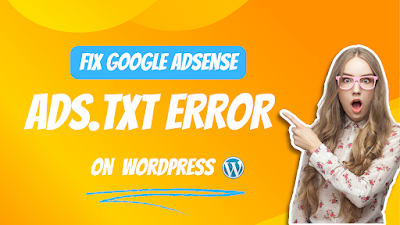 |
| How do I fix an 'ads.txt 404 redirection error' on WordPress? |
Common causes of the 'ads.txt 404 redirection error'
The 'ads.txt 404 redirection error' occurs when the browser tries to access the 'ads.txt' file but receives a 404 error, indicating that the file is not found. A few elements can add to this mistake, including:
- Incorrect 'ads.txt' file location: If the 'ads.txt' file is not located in the correct directory on your WordPress website, it won't be accessible, resulting in a 404 error.
- Missing or incomplete 'ads.txt' file content: The 'ads.txt' file should contain specific information about authorized sellers. If the file is empty or lacks the necessary data, it can lead to a 404 redirection error.
Troubleshooting steps to fix the error
To fix the 'ads.txt 404 redirection error' on WordPress, follow these steps:
Step 1: Check the 'ads.txt' file location
The first step is to ensure that the 'ads.txt' file is located in the root directory of your WordPress website. This is usually the public_html folder or the main folder where your WordPress files are stored.
Step 2: Verify the 'ads.txt' file content
Open the 'ads.txt' file using a text editor and verify that it contains the correct data. The file should include the Authorized Digital Sellers' information, such as the ad network's domain name and your publisher ID. Make sure there are no typos or missing entries.
Step 3: Update the 'ads.txt' file if necessary
If you find any discrepancies or outdated information in the 'ads.txt' file, make the necessary updates. Add or remove authorized sellers based on your current agreements and partnerships.
Step 4: Clear cache and refresh the website
Sometimes, the 'ads.txt' file may not reflect the recent changes due to cached data. Clear your website's cache and refresh the page to ensure that the updated 'ads.txt' file is fetched.
Step 5: Test the 'ads.txt' file
After making the necessary changes, it's essential to test the 'ads.txt' file's accessibility. Use online tools or visit the 'ads.txt' file URL directly to ensure it's loading without any errors.
Step 6: Contact your ad network support
If the error persists, reach out to your ad network's support team. Provide them with details about the 'ads.txt 404 redirection error' and any troubleshooting steps you've already taken. They will actually want to help you further in settling the issue.
Step 7: Seek professional help if needed
If you've exhausted all the troubleshooting steps and the 'ads.txt 404 redirection error' still persists, consider seeking professional assistance from WordPress developers or experts who can investigate the issue more deeply and provide a tailored solution.
Prevention tips to avoid the error
To prevent future occurrences of the 'ads.txt 404 redirection error' keep the following tips in mind:
1. Regularly check the 'ads.txt' file: Ensure the file is up to date and contains accurate information about your authorized sellers.
2. Monitor website updates: Whenever you make changes to your website's structure or plugins, verify that the 'ads.txt' file is still in the correct location and accessible.
Conclusion
Fixing the 'ads.txt 404 redirection error' is crucial for maintaining a smooth monetization process on your WordPress website. By following the troubleshooting steps outlined in this article, you can resolve the issue and ensure your website remains compliant with authorized ad networks. Remember to stay proactive and keep your 'ads.txt' file up to date to prevent similar errors in the future.
FAQ
Q: Can the 'ads.txt 404 redirection error' affect my website's ad revenue?
A: Yes, the error can prevent authorized ad networks from displaying ads on your website, leading to potential revenue loss.
Q: What if I don't have an 'ads.txt' file on my WordPress website?
A: If you're not using any ad networks or monetization methods requiring an 'ads.txt' file, the error won't be applicable to your website.
Q: Are there any WordPress plugins available to manage the 'ads.txt' file?
A: Yes, there are plugins like 'Ads.txt Manager' that can help you manage and update the 'ads.txt' file directly from your WordPress dashboard.
Q: Is it necessary to have an 'ads.txt' file for small websites or blogs?
A: While it may not be mandatory, having an 'ads.txt' file adds an extra layer of protection and transparency to your ad monetization efforts, regardless of your website's size.
Q: Can the 'ads.txt 404 redirection error' impact website performance?
A: The error itself doesn't directly affect website performance, but resolving it ensures that authorized ads are displayed correctly, enhancing the overall user experience.
