Introduction
If you have a WordPress website and are facing the issue of pages or posts not being indexed by search engines, it can be a frustrating experience. The "no index" problem prevents search engines from including your content in their search results, leading to decreased visibility and organic traffic. In this article, we will explore the causes of the "no index" issue in WordPress and provide you with effective solutions to fix it.
Understanding "no index" in WordPress
In WordPress, "no index" refers to a setting that tells search engines not to include specific pages or posts in their search results. This setting can be implemented intentionally or unintentionally, affecting your website's visibility on search engine result pages (SERPs). When a page or post is marked as "no index," search engines won't crawl and index that content, resulting in it being excluded from search results.
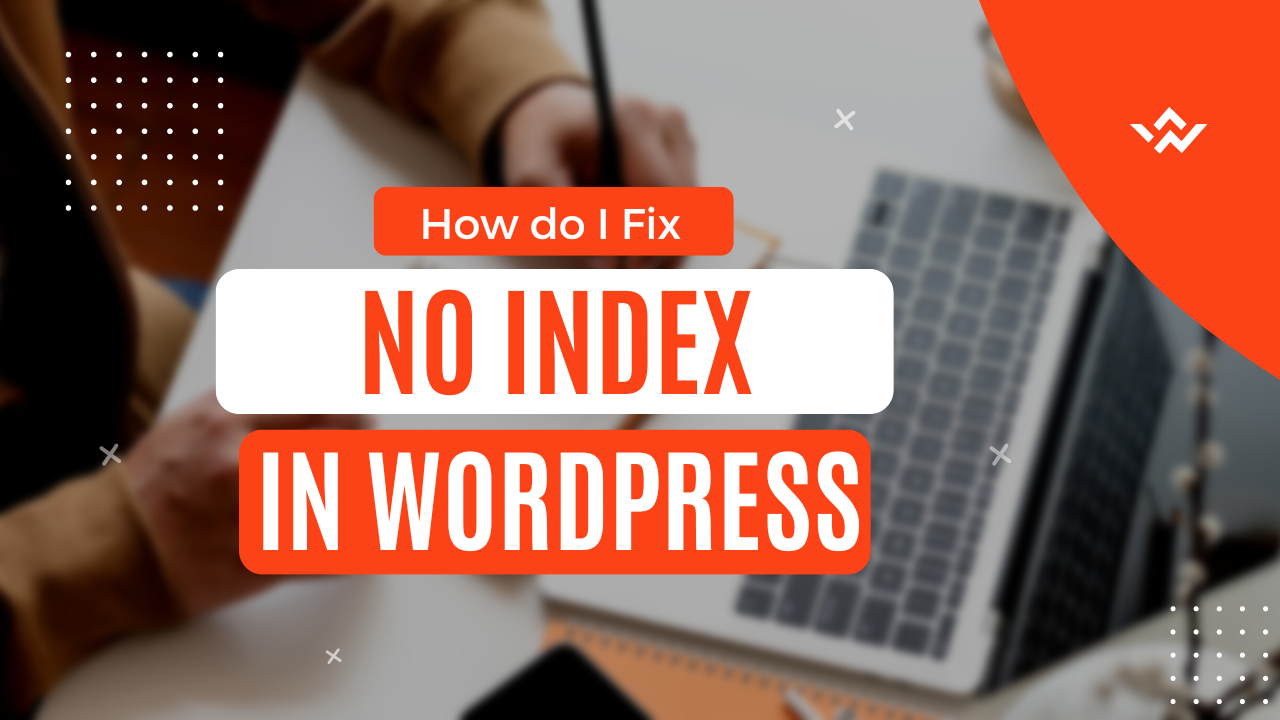 |
| How do I fix "no index" in WordPress? |
Reasons for "no index" issues
There are several reasons why your WordPress website may be facing the "no index" issue. It's crucial to understand these reasons to identify the appropriate solution. Some common causes include:
1. Incorrect configuration of SEO plugins: Popular WordPress SEO plugins like Yoast SEO or All in One SEO Pack provide options to set individual pages or posts as "no index." Misconfigurations or accidental settings can cause content to be excluded from search results.
2. Robots.txt file restrictions: The robots.txt file instructs search engines on which pages to crawl and index. If this file contains directives that restrict certain pages or posts from being indexed, it can result in a "no index" issue.
3. Individual post or page settings: Within the WordPress editor, there are options to set individual pages or posts as "no index". This can be useful for specific cases, such as landing pages or private content, but accidental selections or incorrect settings can lead to unintended "no index" problems.
4. Plugin conflicts: Sometimes, conflicts between different plugins can interfere with the indexing process. Third-party plugins, especially those related to SEO or caching, may have settings or features that inadvertently cause the "no index" issue.
5. Theme settings: Certain WordPress themes have built-in options that control indexing settings. If these settings are misconfigured or set to "no index" by default, it can prevent your content from appearing in search results.
6. Hosting provider restrictions: In rare cases, hosting providers may implement restrictions or server-level configurations that impact indexing. It's essential to verify if your hosting provider has any known issues that can cause "no index" problems.
Checking the index status
Before diving into the troubleshooting process, it's crucial to confirm whether your pages or posts are indeed marked as "no index". You can do this by following these steps:
1. Open
a web browser and navigate to the page or post you suspect is not indexed.
2. Right-click on the page and select "Inspect" or "Inspect Element" to open the browser's developer tools.
3. In the developer tools panel, locate the `<head>` section of the HTML code.
4. Look for the following line of code: `<meta name="robots" content="noindex">`.
5. If you find this line, it indicates that the page or post has the "no index" setting applied.
Common causes of "no index"
Now that you have confirmed the presence of the "no index" setting, it's time to identify the underlying cause. Here are some common causes and their corresponding solutions:
1. Incorrect Yoast SEO settings: If you're using the Yoast SEO plugin, the improper configuration can lead to "no index" issues. Check the plugin's settings to ensure the correct pages or posts are set as "index."
2. Robots.txt file restrictions: Examine the robots.txt file located in the root directory of your WordPress installation. Ensure that there are no directives preventing the indexing of specific pages or posts.
3. Individual post or page settings: Review the settings of each page or post to verify if the "no index" option is accidentally enabled. Update the settings to ensure proper indexing.
4. Plugin conflicts: Disable all third-party plugins temporarily and check if the "no index" issue persists. If it resolves the problem, re-enable plugins one by one to identify the conflicting plugin.
5. Theme settings: Consult your theme's documentation or settings to determine if there are any indexing-related options. Make sure they are correctly configured for proper indexing.
6. Hosting provider restrictions: Contact your hosting provider's support team and inquire about any server-level configurations or known issues related to indexing.
7. Requesting a Google reindex: If you have resolved the "no index" issue, but your content is still not indexed, you can request a reindex through the Google Search Console.
Fixing the "no index" issue
To fix the "no index" issue in WordPress, follow these step-by-step methods:
Method 1: Checking Yoast SEO settings
1. Go to your WordPress dashboard and navigate to the Yoast SEO plugin.
2. Access the "Search Appearance" tab and click on "Content Types."
3. Ensure that the desired content types, such as posts and pages, are set to "index."
Method 2: Reviewing robot.txt file
1. Connect to your WordPress site via FTP or use the file manager in your hosting control panel.
2. Locate the robots.txt file in the root directory.
3. Open the file and verify that there are no directives blocking indexing.
Method 3: Examining individual posts and pages
1. In the WordPress editor, open each post or page that is not indexed.
2. Scroll down to the Yoast SEO section and click on the "Advanced" tab.
3. Check if the "Allow search engines to show this Page in search results" option is enabled.
Method 4: Troubleshooting plugins
1. Deactivate all third-party plugins temporarily.
2. Check if the "no index" issue is resolved.
3. Reactivate plugins one by one, testing after each activation to identify the conflicting plugin.
Method 5: Verifying theme settings
1. Access your WordPress theme's settings or customization options.
2. Look for any indexing-related settings and ensure they are correctly configured.
Method 6: Contacting your hosting provider
1. Contact your hosting provider's support team and explain the "no index" issue.
2. Inquire if there are any known server-level configurations impacting indexing.
Method 7: Requesting a Google Reindex
1. Open the Google Search Console and navigate to the affected property.
2. Use the URL Inspection tool to request indexing of specific pages or posts.
Verifying the changes
After applying the necessary fixes, it's crucial to verify that the "no index" issue is resolved. Follow these steps:
1. Wait for search engines to recrawl your website and update their indexes.
2. Perform a search using relevant keywords to check if the previously affected pages or posts are now included in the search results.
Conclusion
Fixing the "no index" issue in WordPress is essential to ensure your website's visibility in search engine results. By understanding the causes and following the step-by-step methods outlined in this article, you can effectively resolve the "no index" problem and regain organic traffic and visibility.
FAQ
1. Why are my WordPress pages not being indexed?
- WordPress pages may not be indexed due to misconfigurations in SEO plugins, robots.txt file restrictions, accidental "no index" settings, plugin conflicts, theme settings, or hosting provider restrictions.
2. How can I check if a page is indexed by search engines?
- You can use the Google Search Console or perform a site-specific search using the "site:yourdomain.com" syntax to check if a page is indexed.
3. What is the purpose of the robots.txt file?
- The robots.txt file informs search engines which pages or sections of a website should not be crawled or indexed.
4. Can I request search engines to reindex my WordPress website?
- Yes, you can request a reindex through the Google Search Console using the URL Inspection tool.
5. Why is it important to fix the "no index" issue?
- Fixing the "no index" issue ensures that your website's content is included in search engine results, leading to increased visibility, organic traffic, and potential business opportunities.
